The WestlawNext App for the iPad Redefines Legal Research for the Mobile Lawyer
 Thursday, August 26, 2010 at 8:03PM
Thursday, August 26, 2010 at 8:03PM  Several months ago Westlaw unveiled its next-generation web-based legal research service, called WestlawNext. Although I knew an overhaul of their system was in the works, once I got my hands on WestlawNext I was blown away by Westlaw's implementation of the new service. I was also pleased to see that they had designed an "iPad Edition" of the website specifically formatted for viewing on the iPad. Although it wasn't a native "app" for the iPad, it was easily accessible from the iPad's web browser and the bookmark could be saved as an icon to the iPad's home screen.
Several months ago Westlaw unveiled its next-generation web-based legal research service, called WestlawNext. Although I knew an overhaul of their system was in the works, once I got my hands on WestlawNext I was blown away by Westlaw's implementation of the new service. I was also pleased to see that they had designed an "iPad Edition" of the website specifically formatted for viewing on the iPad. Although it wasn't a native "app" for the iPad, it was easily accessible from the iPad's web browser and the bookmark could be saved as an icon to the iPad's home screen.
My best attempt at describing WestlawNext is that it takes all of the best features and components from Westlaw and reorganizes and reintegrates them into a single web-based interface that is extremely easy and efficient to use. Westlaw clearly had the end-user in mind when they added much needed features, such as saving research and documents (including snippets and notes) to custom-named folders.
The "iPad Edition" of the WestlawNext site was quite usable from the iPad's mobile browser and I could have lived with it for my mobile research needs. But when Westlaw released its native WestlawNext app for the iPad in late August, I was ecstatic, as the iPad app itself is phenomenal.
The application's user interface is well designed and intuitive. The "Home" screen is where you start your research. A search bar is located at the very top of the screen, where you can enter citations, database names, and search terms, in either natural language or Boolean syntax. It also includes a button to select the jurisdiction(s) for the search. The center of the home screen contains five buttons that, when selected, list either your recent searches, recent documents, frequently used databases, favorited items, or a list of categories to browse from (cases, statutes, secondary sources, etc.) A button bar located at the very bottom of the screen takes you to your complete search and browsing history and to your custom folders where all of your saved research is stored.
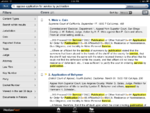 If a search is entered into the search bar, the application takes you to a results page showing a list of search results on the right side of the page and a list of various filters (content type, jurisdiction, date, etc.) on the left. Depending on the type of search conducted (e.g. cases), the results list shows the case caption, court and date information, a short synopsis of the case, and snippets from the case containing your search terms, highlighted and in bold text. You can press a button located at the top right-hand corner of the page to send the results list to any email address.
If a search is entered into the search bar, the application takes you to a results page showing a list of search results on the right side of the page and a list of various filters (content type, jurisdiction, date, etc.) on the left. Depending on the type of search conducted (e.g. cases), the results list shows the case caption, court and date information, a short synopsis of the case, and snippets from the case containing your search terms, highlighted and in bold text. You can press a button located at the top right-hand corner of the page to send the results list to any email address.
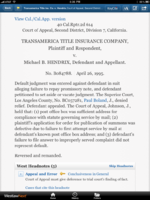 Selecting a result from the list takes you to the document reading page, which is where the application really shines. There is quite a bit of functionality is designed into this part of the application, as this is where you will be spending most of your time reading documents and making decisions about the utility of those documents. The main part of the screen displays the document in typical Westlaw fashion, showing the full caption, a case summary, West Headnotes, and the text of the opinion. Search terms are highlighted and bolded in the document.
Selecting a result from the list takes you to the document reading page, which is where the application really shines. There is quite a bit of functionality is designed into this part of the application, as this is where you will be spending most of your time reading documents and making decisions about the utility of those documents. The main part of the screen displays the document in typical Westlaw fashion, showing the full caption, a case summary, West Headnotes, and the text of the opinion. Search terms are highlighted and bolded in the document.
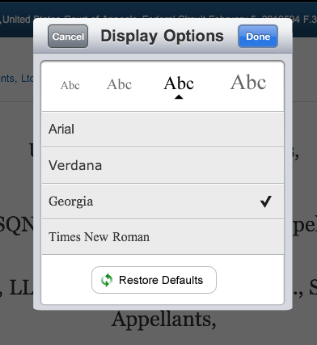 A tool bar at the top of the screen contains buttons that provide access to KeyCite (Westlaw's citation service), as well as buttons that let you adjust font size and typeface, email or save the document to a custom research folder, or attach a research note to the document. A tool bar at the bottom of the screen allows you to cycle forward and backward though your results and search terms.
A tool bar at the top of the screen contains buttons that provide access to KeyCite (Westlaw's citation service), as well as buttons that let you adjust font size and typeface, email or save the document to a custom research folder, or attach a research note to the document. A tool bar at the bottom of the screen allows you to cycle forward and backward though your results and search terms.
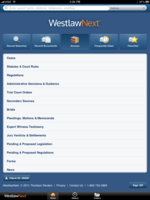 In addition to searching by search term or citation, from the home screen you can also browse through databases and categories, such as statutes and regulations. You select your jurisdiction and then drill down through the jurisdiction's organizational structure or table of contents (e.g. volume, chapter, section) until you find the statute you are looking for. The text of the statute is presented in the document viewer with all the bells and whistles I mentioned above (KeyCite, email, font adjustments, etc.) You can also access legislative materials and Notes of Decisions (annotations.)
In addition to searching by search term or citation, from the home screen you can also browse through databases and categories, such as statutes and regulations. You select your jurisdiction and then drill down through the jurisdiction's organizational structure or table of contents (e.g. volume, chapter, section) until you find the statute you are looking for. The text of the statute is presented in the document viewer with all the bells and whistles I mentioned above (KeyCite, email, font adjustments, etc.) You can also access legislative materials and Notes of Decisions (annotations.)
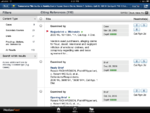 Access to Westlaw's KeyCite information is available just about anytime a document is being viewed or listed in a results list. When you press the KeyCite button or color-coded indicator flag, case treatment information is presented with helpful text and graphics to indicate the status and depth of treatment of the case, captions, dates, and headnote references.
Access to Westlaw's KeyCite information is available just about anytime a document is being viewed or listed in a results list. When you press the KeyCite button or color-coded indicator flag, case treatment information is presented with helpful text and graphics to indicate the status and depth of treatment of the case, captions, dates, and headnote references.
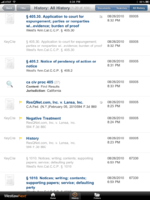 The application also tracks your search history, recent documents, notes, frequently used databases, favorites, and saved documents and, best of all, automatically stores the information on the WestlawNext servers so that the information stays in sync with your account. In other words, all of your mobile research is available when you sit down at your desktop in the office or at home (and vice versa.)
The application also tracks your search history, recent documents, notes, frequently used databases, favorites, and saved documents and, best of all, automatically stores the information on the WestlawNext servers so that the information stays in sync with your account. In other words, all of your mobile research is available when you sit down at your desktop in the office or at home (and vice versa.)
Needless to say, I was very impressed with the WestlawNext application for the iPad. WestlawNext is a premium paid service and, therefore, a WestlawNext subscription is required in order to use the application. If you are looking for a free alternative to WestlawNext, you should consider the Fastcase application, which I have discussed in a previous post and is a terrific legal research application in its own right. However, it does lack some of the premium features offered by WestlawNext, such as the KeyCite citation service. If you are a Westlaw subscriber and have not yet tried out WestlawNext, it is definitely worth a look. And if you have an iPad, a subscription to WestlawNext becomes even more compelling.
I included a few more screenshots below.



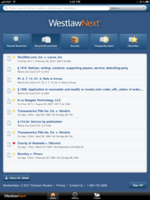
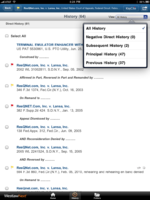
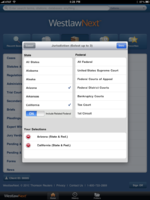
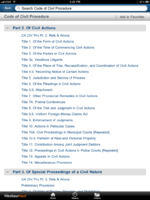
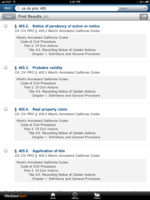
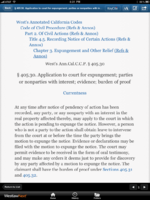
Reader Comments (2)
Can Lexis be far behind? I hope not. Between that and a GoToMyPC app, my iPad will be complete.
I tried WestlawNext app on my iPad, liked the interface, but none of the annotations for the statutes appeared. I would get the annotation header stating how many annotations existed (e.g. 59), but nothing below the blue line that held that reference number. When I accessed through Safari browser, pulled up the exact same statute, scrolled to the bottom, and all the annotations were present.
Did anyone else have this problem? I am not going to move our lawfirm over to Westlaw Next (and pay even more $$ to West) until I know this is fixed.
Thanks for your review.
Scott